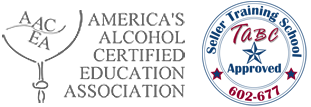How to take this course tutorial
This tutorial is designed to help you with any questions you might have while taking the AACEA course and to give you a general idea of what to expect before you begin the course.Basics
There are 8 total Modules throughout this course that you will need to pass before taking the final exam and thus completing our Alcohol Seller/Server course. Each Module has its own topic/s; however, they all have the same general format. Once you have completed a Module, you will be required to take a quiz reflecting on what you learned in that Module in order to move on to the next Module. You must achieve a score of at least 80% on a Module quiz. If you fail a Module quiz once, you will need to review the entire Module and then take a second quiz. If you fail the second quiz, your account will be reset and you will be required to restart the course from the beginning.Note: You do not need to take the entire course in one sitting. The program saves your progress every time you complete a Module quiz. If you would like to take a break, make sure you have completed a Module and then log out.
Throughout the course you will be asked security questions in order to verify your identity. You must answer these security questions within 60 seconds. If you do not answer or fail 30% of these security questions you will be dropped from the course. (Note: when a security question pops up, you MUST type it in the same way you entered it when you first registered, this includes capitalizations, spaces, periods etc..)
What do the Modules consist of?
The Modules consist of videos and interactive activities. There is a red timer at the bottom of each Module which prevents you from continuing on to the next page of a Module until the timer is up. Videos will automatically direct you to the next page as soon as they are finished playing; however, interactive activities will require you to click the next button at the bottom of the screen in order to move on to the next page of the Module. The next button will show up immediately after the timer is up. If you cannot see the timer at the bottom of the screen you may need to scroll the page down.
Different types of interactive activities:
Each interactive activity will include instructions. The following is a more detailed explanation for a majority of the different types of activities.Multiple Response: These activities will have a question, as well as multiple correct answers you can click on.
Multiple Choice: These activities will have a question, as well as multiple answer choices you can click on. Only one of these choices is correct. After you have finished answering the question/s, you can click on submit which will bring up a page that says “please review your answers”. From here, you can click on the review button which will show you the correct answer to the question/s. The correct answer will be the answer with the green arrow next to it.
Short Essay: These activities will ask you a question or multiple questions and will require you to write a short essay. Once you are finished, you can click on the submit button, followed by the review button in order to look at reference answers.
Word Bank: These have a question, as well as multiple answer choices. In order to submit an answer you must click and drag one of the answers into the blank spot next to the question.
Other activities will require you to click on pictures.
All interactive activities will display a review page after you have submitted your answer/s. This page will show the correct answers for that activity.
Getting Started: After registering with AACEA, you will be directed to the “take course” page. You should see Module 1. If for some reason you navigate away from this page while taking the course you can click on the “take course” tab at the top of the website to get back to this page.
Module 1 Walkthrough:
In order to begin the course you must be on the “take course” page. You should have been immediately directed to this page after registering. Once on this page, you should see Module 1. In order to begin the Module, click on the paper/pencil picture to the right of the Module. A popup should come up, indicating that you are beginning Module 1.The first thing you will see is a video. After you finish the video, you will be automatically directed to a page that says “You can now take the Module 1 quiz”. From there you click on a link that says “Click here to take the Module 1 quiz”. This link will direct you to the Module 1 quiz.
You will see a page with multiple choice questions. After you answer all of these questions, you are required to push the “Next Page” tab at the bottom of the quiz. This tab will direct you to a page with your Module 1 quiz results. If you pass it with 80% you should see a link that says “CLICK HERE”. When you click on that, you will be automatically directed back to the take course page. This time, you will see that Module 1 has been passed, and Module 2 is now available for you to begin.
If you fail the quiz, you will need to re-watch the module before taking a second quiz. If you fail the second quiz, your account will be reset and you will be required to restart the course from the beginning.
The entire course is set up this way, and includes constant instruction meant to make taking the course as smooth as possible.
Other things to be aware of:
If you have problems with the video loading, please click on “Reload Page”. You will find this at the top right hand corner of the box the video is in.At the very end of this course you will be required to take a final exam. The final exam is 25 multiple choice questions. You must receive 70% on the Final Exam in order to pass the course, and thus receive your Seller/Server Certificate. If you fail the Final Exam you will be allowed one re-test. If you fail your retest you will be required to re-register and re-take the course.
If the course has been taken by a different user, the option of either “Review” or “Redo” will be available. A first time user of the course must click on “Redo”. If you have already taken the course you can click on “Review” to see your answers from the previous session. If the course has never been taken on the computer the Review or Redo option will not be available.